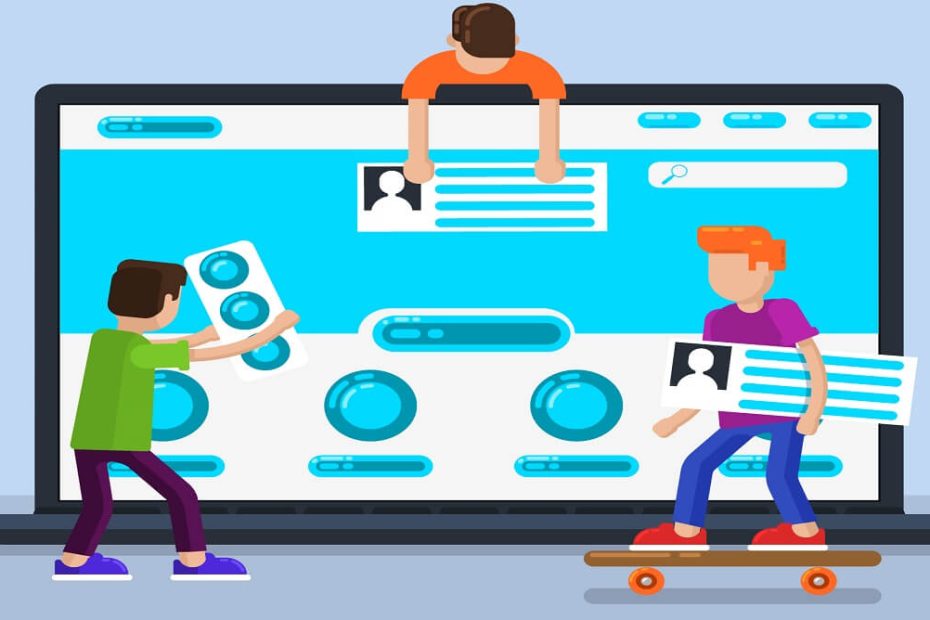When people think about Microsoft and their products and services, one of the first things that come to mind is Microsoft Word. Wordwas first released in 1983 under the name Multi-Tool Word and was made to be a ‘what you see is what you get’ word processing software. Users could see their document as it would look when it would be printed and offered a simple, easy-to-use solution to writing and editing simple documents.
Soon after its release, Word introduced features like spell-check and word-count options which are still used today. The software quickly became the most popular word-processing software available and for almost four decades the software is still one of the most used office tools today. But in the past decade alone, Microsoft has added features that most people don’t even know exist. According to expert providers of specialist IT Support Services in London, Microsoft Word has capabilities that could make life significantly easier but are basically hidden or often overlooked.
Here are a handful of features you might not have heard of and how you can use them:
Researcher
Researcher is a feature Microsoft added to the 2016 version of Word that was made to help the user find and cite reliable sources. If you’re using Word to write essays, research papers or any document you need to find reliable references for then Researcher will be your best friend.The feature is built in and uses Bing to find relevant content that is structured, safe and credible.
To use Researcher, you’ll find the feature in the References tab. After you’ve opened ‘Researcher’ you’ll be given a search box where you can use a keyword for a topic. With the results, you can explore them in more detail. When you find a source you want to use you can then use Researcher to correctly cite it for you.
Accessibility checker
It’s important for users to take a few minutes to ensure their documents are accessible to all readers. The Accessibility checker is a simple and underutilized feature you can find in the Review tab of Word.
It’s not so different from using a spell checker to detect possible spelling and grammar errors in the document. The Accessibility checker will find any issues in the document that could make it harder to read for people with disabilities.
Running the Accessibility Checker when you’ve completed the document is a simple but critical process that any IT Support Company would suggest a business of any size to use.
Compare and combine documents
When you’re dealing with a document that you’ve shared and have received copies back with suggestions and revisions then Word has a feature to make it a little easier. With Word, you can open the original document, and under the Review tab you will find the Compare feature.
When you click on this feature you can choose to either compare or combine the document with the revised one. Word will then show where the differences are and where changes need to be made between the two documents with revision marks.
Personalize Word
This is a particularly favorite feature of Word that Office 365 Consulting providers suggest more people use. Most of us just use Word straight out of the box with its default settings and layout.
One way to customize your Word is with Advances Options. In this section that you can find in your settings, you can set editing options, cut, copy, and paste defaults, show content defaults, change display options, and even set print options.
If you’re constantly having to change settings as you work then this section will help.
You can also make the Ribbon and Toolbar yours by moving and removing certain features that you don’t use regularly. The reality is that you aren’t going to use every feature available so in the options you can add and remove whichever you want.
Finally, a small area you can customize as well as the status bar that sits at the bottom of your window. If you right-click on the bottom bar you’ll find the ‘Customize Status Bar’ settings where you’ll find a plethora of options to add or remove.
All customizations can be changed at any time so it can be a fun feature to play around with.